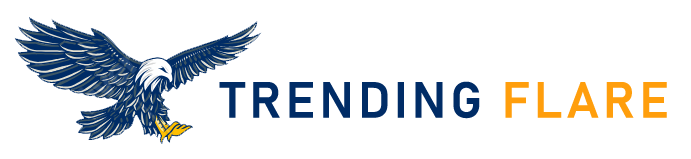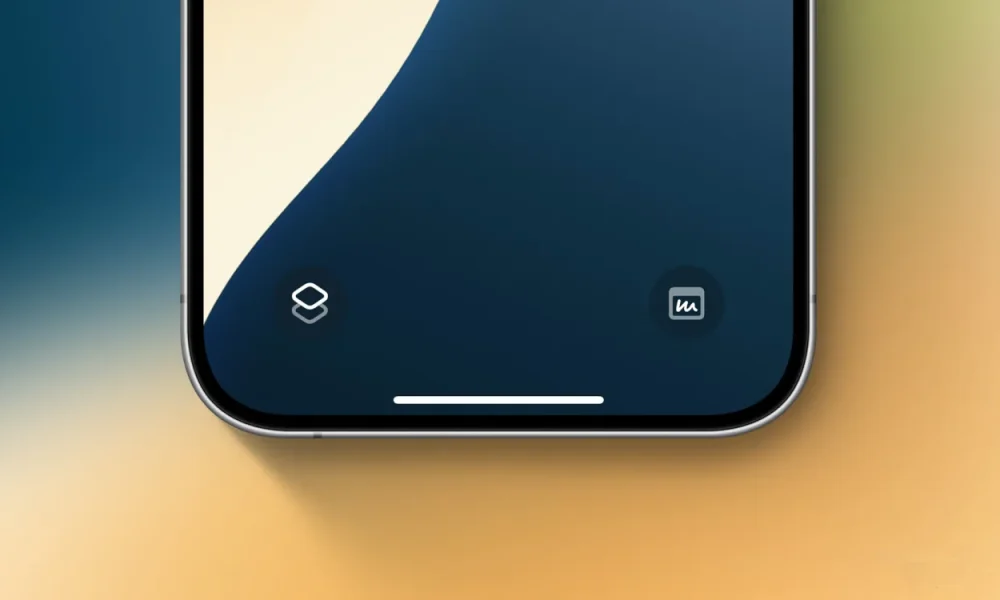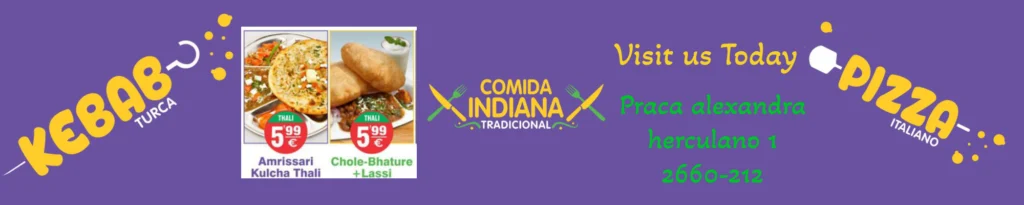iOS 18 Features: Change Lock Screen Buttons on iPhone
iOS 18 offers more customization than ever, including the ability to change lock screen controls on your iPhone. There are over 50 options to replace the flashlight and camera buttons. However, one trick gives you access to almost unlimited possibilities. Here’s how to change lock screen buttons plus some related tips and tricks.
New Lock Screen Control Options in iOS 18
The new iOS 18 features allow you to change the bottom buttons on your lock screen to anything from launching apps, accessibility features, changing settings, and more.
Using Shortcuts for Customization
The most powerful and flexible way to use the new lock screen customization is by setting a shortcuts button for one or both controls. This means you can effectively create a button to do anything you can think of with the Shortcuts app.
How to Change Lock Screen Controls on iPhone in iOS 18
- Ensure you’re running the iOS 18 beta on your iPhone
- Follow the full guide for beta installation.
- Long-press on your iPhone lock screen
- Tap Customize under the lock screen you’d like to change
- Tap Lock Screen
- Tap the flashlight or camera icon to remove them
- Tap the + icon to add a new lock screen control
- Tap Done in the top right corner to set your new controls
Additional Tips for iPhone 15 Pro/Max Users
For those with an iPhone 15 Pro/Max with an action button, you can find a new controls option in Settings > Action Button that includes many of the new lock screen button options.
If you still want quick camera access but want to change the camera lock screen button, you can still swipe from right to left to immediately launch it (or program your action button for camera on iPhone 15 Pro/Max).
Visual Guide
When you tap the flashlight and camera with the minus icon, you can tap the + icon to add your new controls.
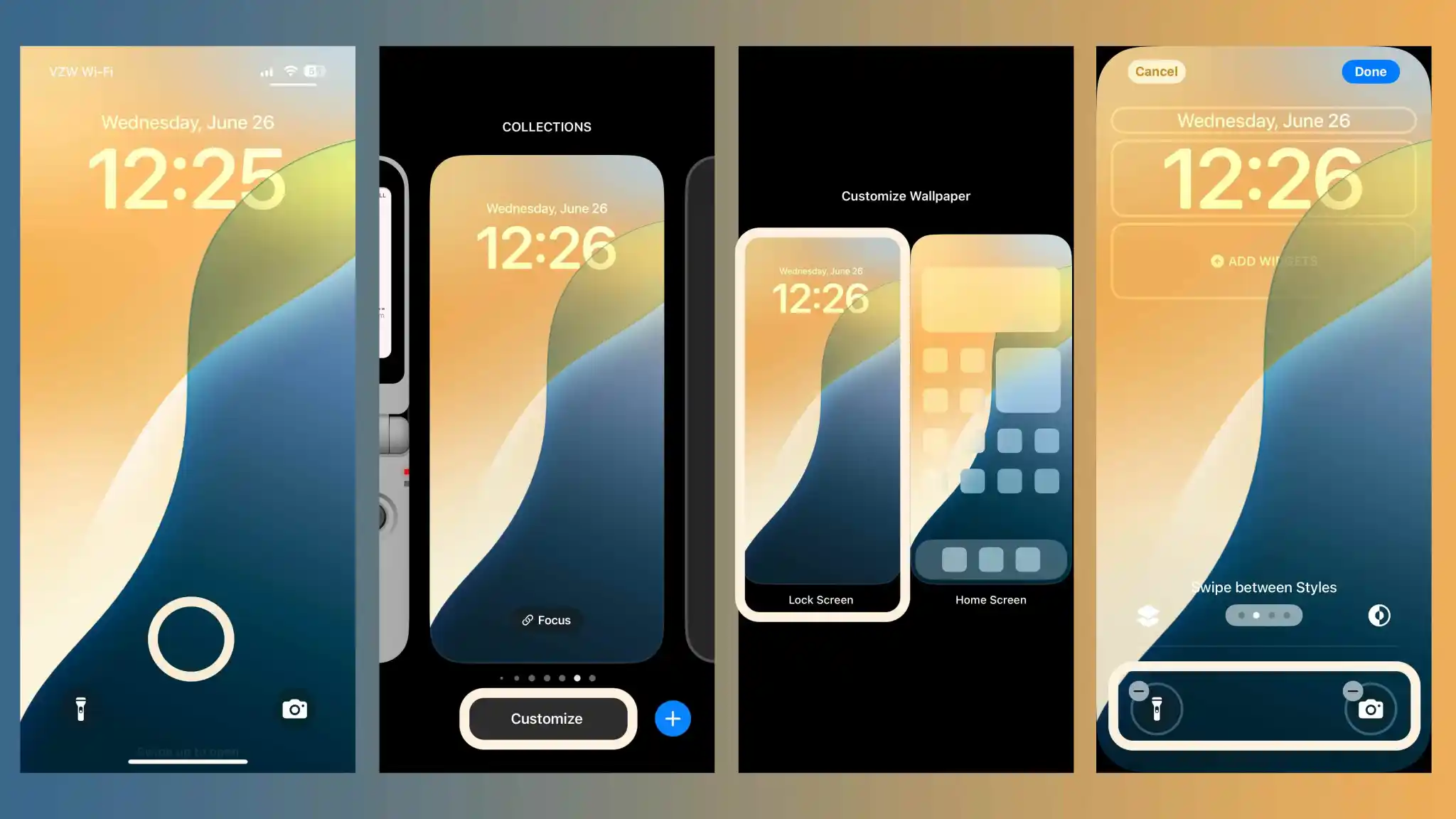
You can swipe through the 61 options or use the search bar at the top.
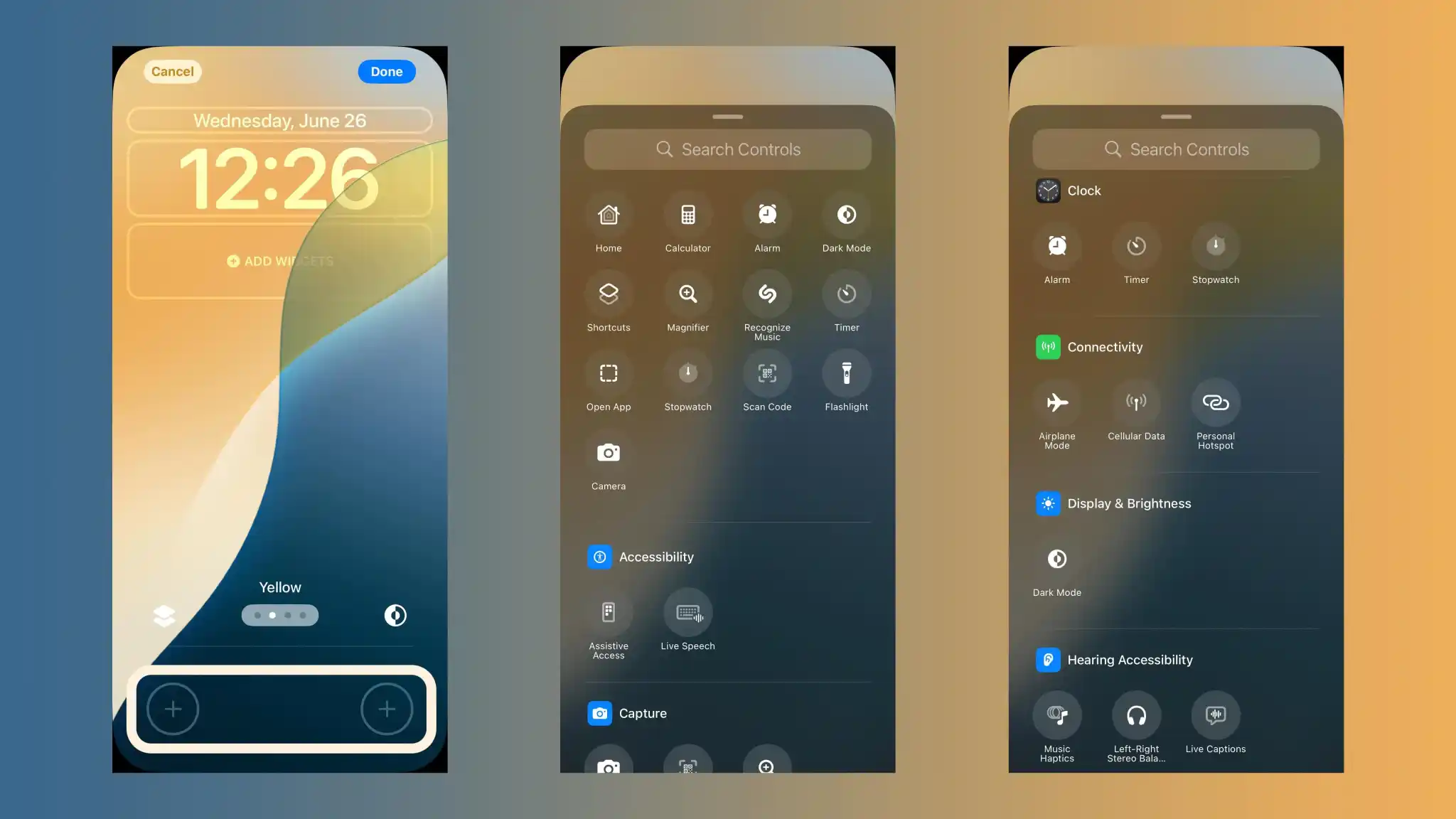
After you make your selections, tap Done in the top right corner, then tap your lock screen one last time, and you’re all set!
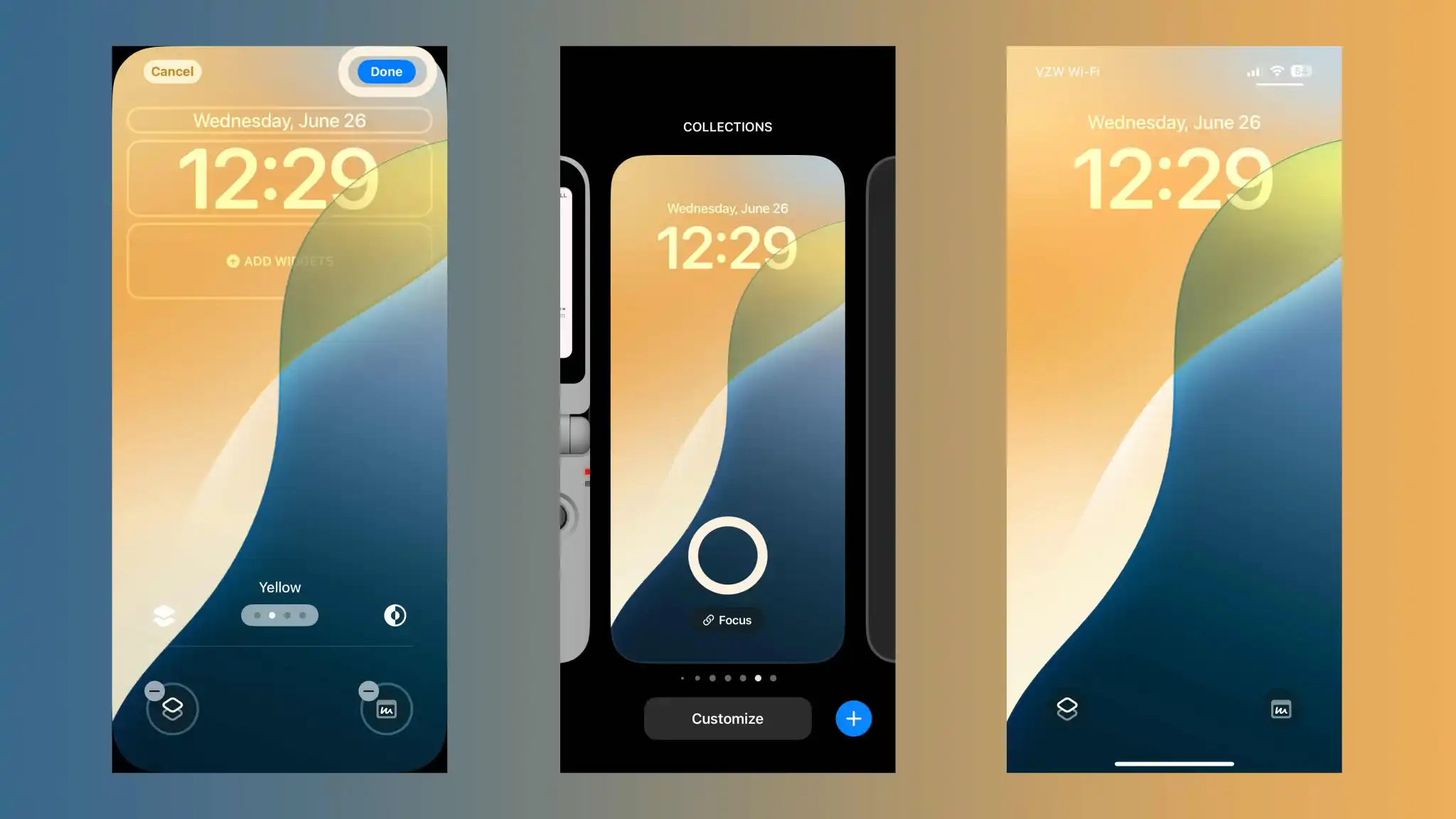
Thank you for reading our guide on how to change lock screen buttons on iPhone in iOS 18!